Making the web faster and more user-friendly
Jake Archibald's talk "In the loop", transposed
Jake Archibald's talk "In the loop" (JS Conf Asia) is still one of the best sources of information on how browsers process tasks and are able to respond to user input. As I didn't find anything as comprehensible as that in text format, I transposed his talk into this blog post. Find the video at the end.
Main thread and deterministic order #
Take the following code snippets:
document.body.appendChild(el);
el.style.display = 'none';el.style.display = 'none';
document.body.appendChild(el);Would you say they behave in the same way for the user experience? Will users see a blink because of the element was added to the DOM, then hidden right away?
The answer is the two code snippets behave exactly in the same way, and that's because of how the main thread works.
The main thread #
We call it the main thread because loads of stuff happen here. It's where JavaScript happens. It's where rendering happens. It's where the DOM lives.
This means stuff on the web has a deterministic order. We don't get multiple bits of code running at the same time, like trying to edit the same DOM resulting in a world of horrible race conditions.
But it does mean that if something on the main thread takes a long time (e.g. 200 milliseconds, which is a long time in terms of user interaction) then it becomes really noticeable because it has blocked loads of other things, like rendering, interaction.
Think about a block in the main thread like when we sneeze. Everything else becomes blocked until the sneeze is over. Needless to say, we don't want to write code that is like a sneeze.
So, although we have this main thread thing, we tend to spawn a whole series of threads like for networking stuff, encoding and decoding, crypto, monitoring input devices, but once these threads have done something that the page needs to hear about, they need to sort of come back to the main thread to give it that information and it's the event loop that orchestrates all of this.
Task queues #
Take setTimeout, for instance. Have you thought about how it actually works? When invoked, must run the following steps:
- wait
msmilliseconds - invoke callback
Done.
We run the steps in parallel — which is a way to say get off the main thread and run this stuff at the same time as other stuff — but we create a new problem here, because now we're invoking a callback from something other than the main thread, and there's no way this can really work. You would end up with lots of JavaScript running in parallel, still editing the same DOM and you'd end up with all of these race conditions.
So, what we do is this: we queue a task. We queue a task to get back on to the main thread at some point, and now we're calling JavaScript on the thread where JavaScript lives, so it all works.
Meet the event loop #
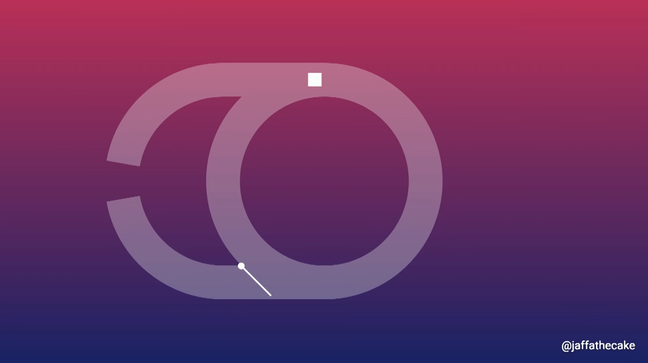
Now what if we do this:
setTimeout(callback1, 1000);
setTimeout(callback2, 1000);Well, according to the spec, these two algorithms go parallel, each waits for a thousand milliseconds, and then they need to come back on to the main thread. And they do that by queuing a task.
So, the browser says to the event loop "Hey, I've got something here that wants to do main thread work. In fact, I have two things", and it adds each one as a separate to-do item in the task queue.
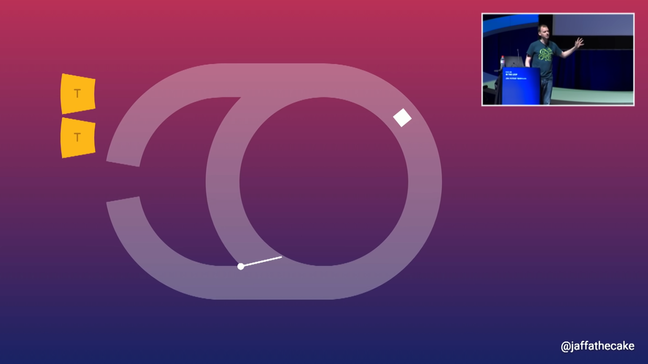
The event loop's like: "Sure, that's fine, I'll get around to it". So, it runs the first callback, it goes around the event loop, and runs the second callback.
And that's tasks. It would be pretty simple if that's all it was, but it gets more complicated when we think about the render steps.
The render steps #
This is what the browser uses to update what's actually on the screen.
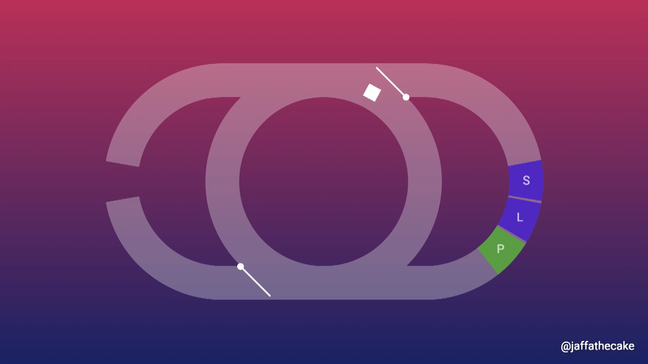
The render steps are another detour and that involves style calculation.
- Style (S): this is looking at all of the CSS that's going on and working out what applies to each element.
- Layout (L): this is creating a render tree, figuring out where everything is on the page and where it's positioned.
- Paint (P): creating the actual pixel data, doing the actual painting.
So, at some point the browser will say to the event loop: "Hey, you know, we need to update what's on the screen" and the event loop's like "No problem, I'll get around to that next time I go around the event loop."
An infinite loop with while(true) #
Here's a page with a gif and some text and a big button that runs an infinite JavaScript loop.
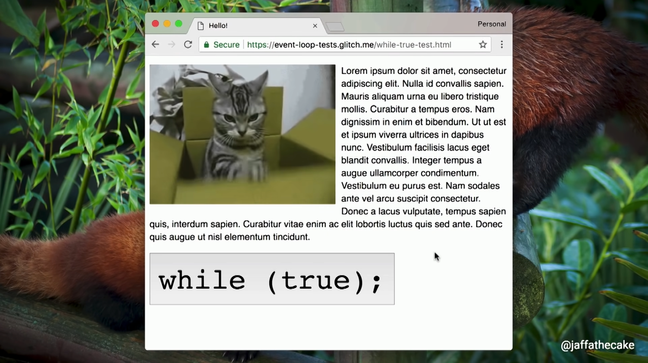
button.addEventListener('click', (event) => {
while(true);
});So, if I click that button, everything stops. The gif has stopped. I can no longer select text. The whole tab comes to a standstill.
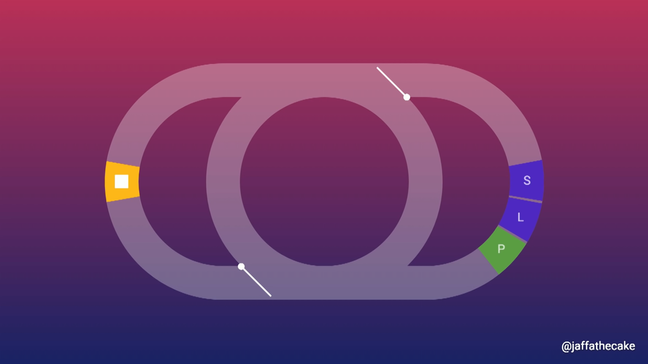
The user clicks the button, so, the browser says: "Hey, event loop, I've got a task for you", and event loop's like "Yep, no problem, I'm on it." But this task never ends. It's running JavaScript forever.
A couple of milliseconds later the browser says: "Hey, event loop, we need to update that gif that was on the page. So, if you could just render at your next earliest convenience that would be fantastic". The event loop's like, "Yeah, okay, I'll get around to that right after I finish this infinite loop that I'm busy doing right now."
Then the user tries to highlight text and that involves like hit testing, involves looking at the DOM to see what the text actually is. So, the browser says: "Hey, I've got a couple of more items for your to-do list there". And the event loop's like: "Are you having a laugh? Do you know how long it takes to perform an infinite loop? It's a long time, you know. There is a clue in the name."
So, that is why a while loop blocks rendering and other page interaction. But this is a good thing in practice. Let's look again at the code that we started with.
document.body.appendChild(el);
el.style.display = 'none';I used to worry that this would result in a flash of content, but it can't, right? Because this script runs as part of a task, and that must run to completion before the browser can get back around to the render steps.
The event loop guarantees your task will complete before next rendering happens.
An infinite loop with setTimeout() #
So, a while loop blocks rendering, but what about this?
function loop() {
setTimeout (loop, 0);
}
loop();This is a loop, but each time we go round the loop we're using setTimeout to queue the next call.
If we execute that setTimeout loop in the demo page, it looks nothing has changed, but here's what's happening in the background.
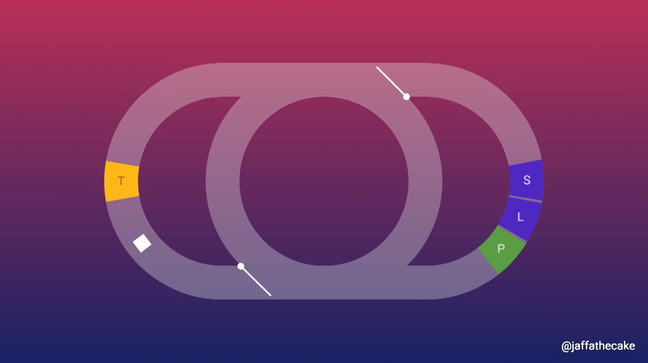
setTimeout loop executes a single task, than queue another oneWe queue a task, go around the event loop, pick up that task, and we queue another task as a result.
That just keeps happening and happening until the end of time, but as we've already seen like only one task can be processed at a time. So, when it's processing a task, it's having to go all the way around the event loop to pick up the next task.
So, that means at some point the browser can say "huh, we should update the display for that gif", because at that point it can go around and update the display.
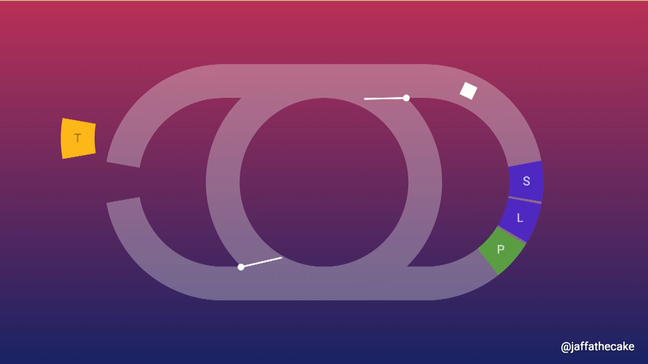
setTimeout callback, the loop is able to renderAnd that's why a setTimeout loop is not render blocking.
requestAnimationFrame #
Now if you want to run code that has anything to do with rendering, a task is really the wrong place to do it, because a task is on the opposite side of the world to all of the rendering stuff, as far as the event loop is concerned. What we want to do is we want to run code in the render steps.
We want to run code here:
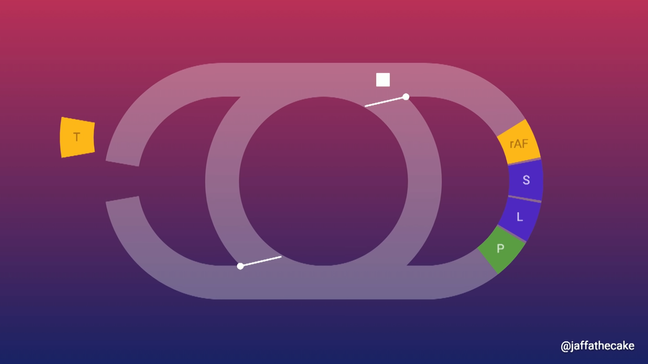
requestAnimationFrame is the yellow box labeled "rAF" which appeared before the style (S) block in the render detourAnd the browser lets us do that and it lets us do that using requestAnimationFrame.
"rAF" callbacks, they happen as part of the render steps, and to show why this is useful, I'm going to animate a box, just a box, using this code.
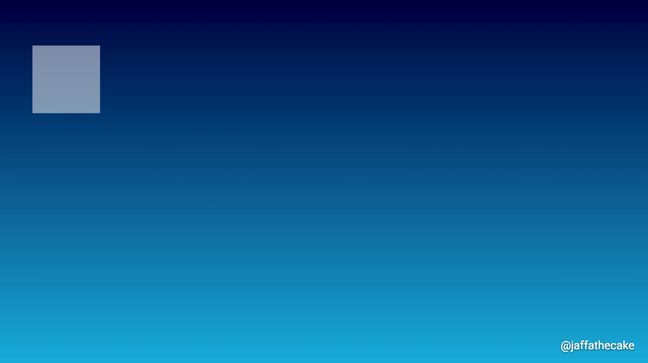
function callback() {
moveBoxForwardOnePixel();
requestAnimationFrame(callback);
}
callback();So, I'm going to move that box forward one pixel, and then use requestAnimationFrame to create a loop around this. And that's it. That's all it does.
But what if we switched requestAnimationFrame for setTimeout?
function callback() {
moveBoxForwardOnePixel();
setTimeout(callback, 0);
}
callback();It looks like this.
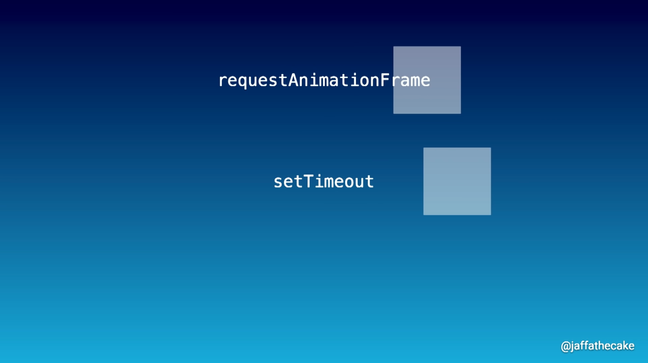
setTimeout is moving faster than the one labeled requestAnimationFrameThe new box animated with setTimeout is moving about 3.5 times faster, and that means this callback is being called more often, and that is not a good thing. That's not a good thing at all.
We saw earlier that rendering can happen in between tasks. But just because it can happen doesn't mean it must.
We can take a task, "Should we render?", "No, it can't be bothered yet."
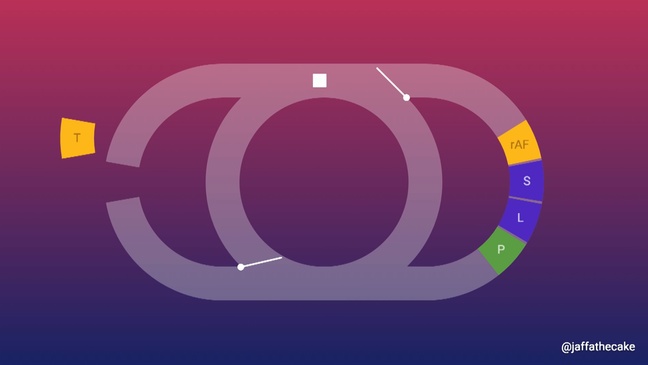
Go around the event loop, pick up another task. "Shall we render now?", "No, it doesn't feel like the right time". Many tasks can happen and before the browser goes, "Yeah, actually next time we will update the display".
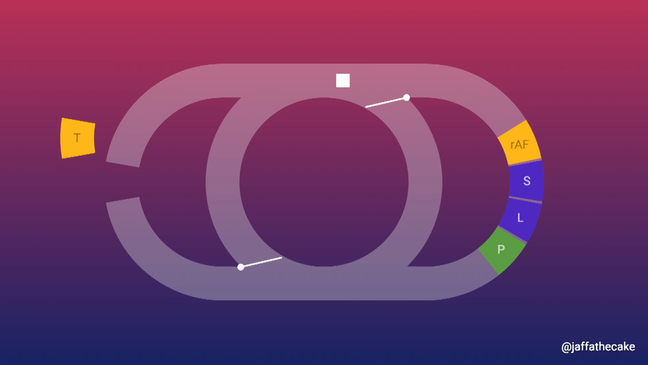
And the browser gets to decide when to do this, and it tries to be as efficient as possible. The render steps only happen if there's something actually worth updating. If nothing's changed, it won't bother.
Like if the browser tab is in the background, if it isn't visible, it will never run the render steps because there's no point, but also the majority of screens update at a set frequency. In most cases that's 60 times a second. Some screens go faster, some screens go slower, but 60 Hertz is the most common.
So, if we changed page styles like a thousand times a second, it's not going to run the render steps a thousand times a second, it will synchronize itself with the display, and only render up to a frequency the display is capable of. Usually, 60 times a second.
Otherwise, it would be a waste of time, like there's no point rendering stuff the user will never see. But that's what setTimeout is doing here. It's moving faster because it's updating the position of that box more times than the user can see, more times than this display is capable of showing us.
Other ways of queuing a task #
So far, we've been using setTimeout as a shorthand for "queuing a task", and it isn't really, because even though we've put 0 milliseconds for the callback, it's more like 4.7 milliseconds that the browser will use as a default (the specs the browser can pick any number to use, but Jake has tested and measured it).
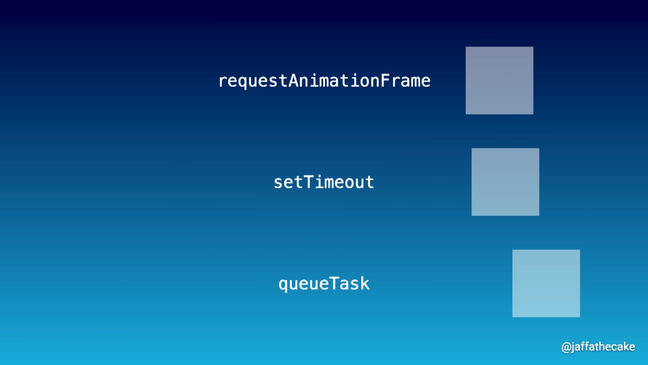
queueTask is moving so fast that it appears randomly positioned on its laneThere isn't a single method that just queues a task, but we can kind of fake it using message channels. Jake ran a test with that.
The result is there are so many tasks happening that it kind of just looks like the box is getting a random position. We're getting a task every two-hundredths (2/100) of a millisecond. So rendering can happen between tasks, but you can have many, even tens of thousands of tasks between renderings.
Tasks and frames in time #
Let's imagine each of these is a frame that is displayed to the user.
So, our rendering steps they happen at the start of each frame and that includes like style calculation, layout and paint, not necessarily all three every time.
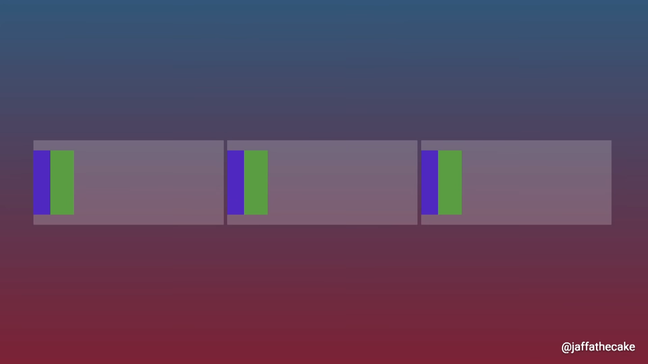
Depends what actually needs updating, but I like this. I like this. This is very neat and tidy. This is a beautiful picture.
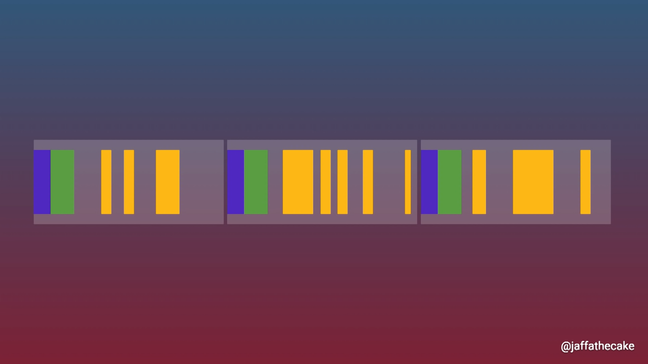
Tasks on the other hand, they couldn't give a stuff. They just kind of appear anywhere they fancy. The event loop ensures that they happen in the right order, they happen in the order they were queued, but in terms of timing within a frame there is no kind of ordering here at all.
And we saw this with our setTimeout. We were getting four per frame, three or four per frame, and that means that three-quarters of those callbacks were wasted effort in terms of rendering.
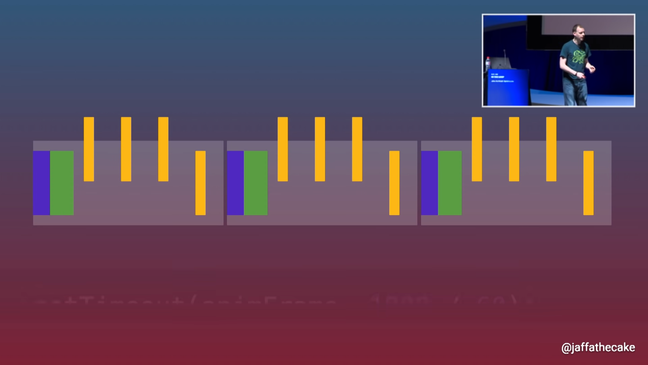
Old animation libraries used to do something like this, where they were trying to use a millisecond value that's going to give them roughly 60 callbacks per second...
setTimeout (animFrame, 1000 / 60);...and they're assuming a lot about the screen there. They're assuming a screen is 60 Hertz, but that was the common case.
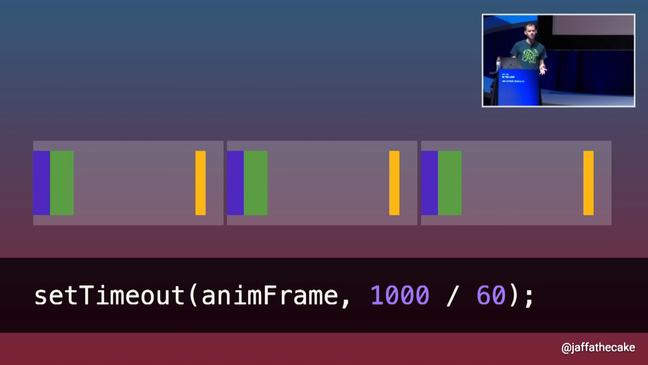
setTimeoutSo, it kind of worked, it eliminated some of the duplicate effort. Unfortunately, it was a massive hack because setTimeout was not designed for animation and it really shows like due to inaccuracies you can end up with drift.
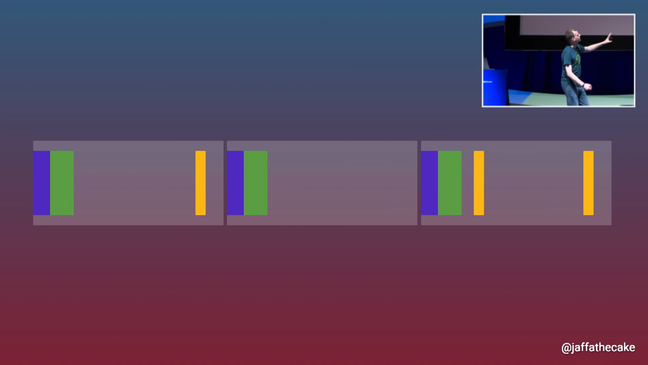
So, what's happened here is we're doing nothing in one frame, and then in the next frame we're doing twice the amount of work, and that is a visual jank to user, it doesn't look great.
Also, if one of your tasks runs long, you can end up moving the render steps around because it's all running on the same thread and you're sort of disturbing that lovely routine that they have.
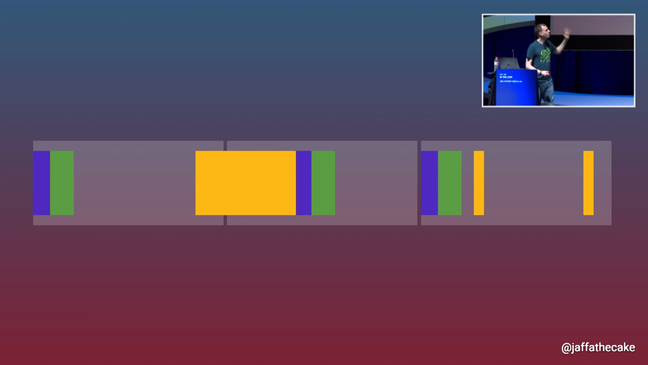
If we use requestAnimationFrame rather than setTimeout, it would look a lot more like this. All neat and tidy. All nice and ordered. Everything is within the timing of the frame, even this longer task here.
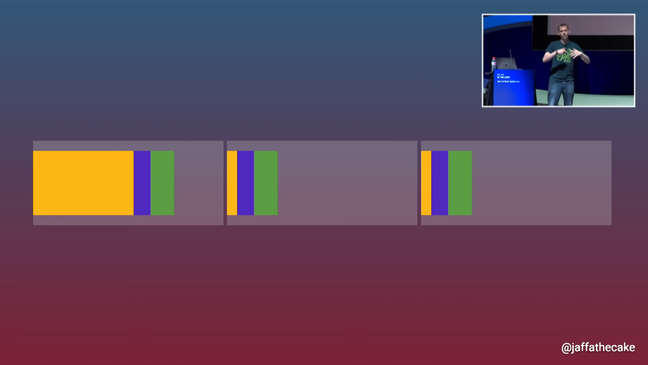
requestAnimationFrame instead of setTimeoutJake says when he sees performance traces like this, it makes him happy, as this is showing a good user experience.
You can't avoid tasks completely of course because things like click events they're going to be delivered to you in a task, and generally you want to respond to those as soon as possible. But if you have things like timers or you have stuff coming from the network, Jake recommends using requestAnimationFrame to batch that work together, especially if you already have animations running because you can save yourself a lot of duplicate work.
Tasks and render timing #
There's one more detail I want to get to and this is something that catches a lot of developers out, it caught me out. requestAnimationFrame it comes before processing CSS and before painting.
button.addEventListener('click', () => {
box.style.display = "none";
box.style.display = "block";
box.style.display = "none";
box.style.display = "block";
box.style.display = "none";
box.style.display = "block";
box.style.display = "none";
box.style.display = "block";
box.style.display = "none";
});So, code like this might seem expensive, like we're showing and hiding a box many many times, but this is actually really cheap, like JavaScript will always run to completion before rendering happens.
So, while you're doing this the browser just sits back, and it lets you have your fun changing a value and it doesn't really think about it in terms of CSS at all. And then at the end when it actually comes around to the render steps it goes, right, what did you actually change in the end? And the only bit that matters is the final line. And the only bit that matters is the final line.
So the code above, in terms of rendering, is equivalent to the following code.
button.addEventListener('click', () => {
box.style.display = "none";
});Animate a box? #
I'm omitting the part where Jake explained how to queue some Javascript to animate a box from 1000 to 500 pixels using a double requestAnimationFrame callback, as it's irrelevant at the time of writing: the Web Animation API, which was only available in Chrome at the time of Jake's talk, is now cross-browser.
Microtasks #
Back in the 1990s, browsers wanted to give developers a way to monitor DOM changes and the W3C gave us mutation events.
document.body.addEventListener('DOMNodeInserted', () => {
console.log('Stuff added to the <body>');
});So, this is where I could say, okay, I want to know when a node is inserted into the body element. And you get a series of other events as well.
But, in practice this was pretty problematic. We take this bit of code here, what I'm doing is I'm adding a hundred spans into the body element.
for (let i=0; i<100; i++) {
const span = document.createElement('span');
document.body.appendChild(span);
span.textContent = 'Hello';
}How many events would you expect to receive as a result of this? One event? One event for the whole operation? Nope. 100 events? One for each span. Yes.
But also, another hundred for span.textContent = 'Hello'; when the text node is going into the span. And because these events bubble, this simple piece of code is going to land you with 200 events.
And because of this like relatively simple DOM modifications ended up triggering thousands of events and if you were doing like a tiny bit of work in these listeners that quickly became a big bit of work, and it was a performance disaster.
What we really wanted was a way to sort of hear about a batch of this work. And similar to what we saw with styles before. We want the browser to kind of sit back, let us do some stuff and then at a convenient point, say, some stuff changed. Here is a kind of an event or something to represent all of those changes.
We want to hear about it once, not 200 times. And the answer became mutation observers. And they created a new queue called microtasks.
A lot of documentation I read about microtasks suggests that it happens like, I don't know, every turn of the event loop or it happens after a task or something like that and it is kind of true. There is a single place on the event loop where microtasks happen, but that is not where you'll generally encounter it. They also happen whenever JavaScript finishes executing.
That means that the JavaScript stack has gone from having stuff in it to having no stuff in it and that's where we run microtasks.
So, you can end up with microtasks happening halfway through a task, you can have microtasks in the render steps as part of requestAnimationFrames, kind of anywhere, anywhere JavaScript can run.
for (let i=0; i<100; i++) {
const span = document.createElement('span');
document.body.appendChild(span);
span.textContent = 'Hello';
}So, that means this JavaScript will run to completion adding a hundred spans and their contents. JavaScript finishes executing and we get our mutation observer callback.
Promises made use of them as well.
Promise.resolve().then(() => console.log('Hey!'));
console.log('Yo!');So, here we queue a microtask and then log ‘Yo!’. JavaScript has finished executing. Then, we go for the microtasks, and we log ‘Hey!’.
And that means when the Promise callback is executing you were guaranteed that no other JavaScript is midway through at the time, the Promise callback is right at the bottom of the stack, and that's why Promises use microtasks.
An infinite loop with Promise.resolve() #
But what happens if we create a loop using microtasks? In terms of code, a bit like we did with setTimeout before.
function loop() {
Promise.resolve().then(loop);
}
loop();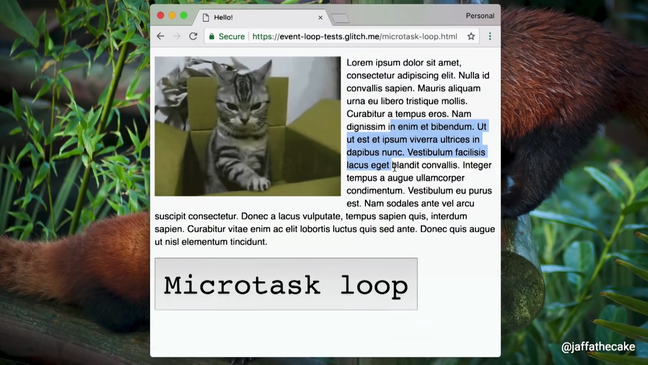
Click the button and... it blocks rendering, it blocks the tab in the same way a plain while loop did, but very different from setTimeout before.
So, Promise callbacks are async, fine, but what does async actually mean?
All it means is that they happen after synchronously executing code, so that's why we get ‘Yo!’ before ‘Hey!’.
But just being async doesn't mean it must yield to rendering, doesn't mean it must yield to any particular part of the event loop.
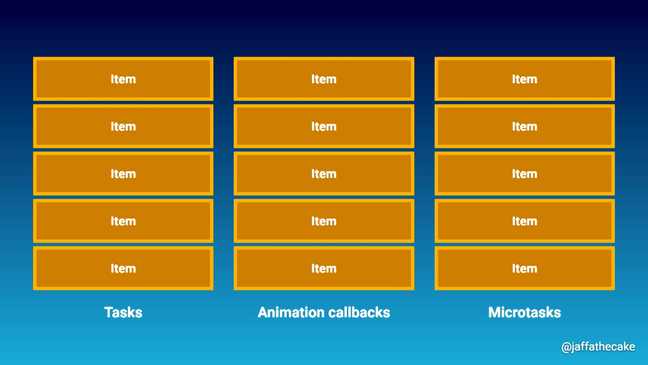
We've looked at three different queues so far. We’ve looked at task queues, animation callback queues which is where requestAnimationFrame callbacks happen and now we're looking at microtasks. And just to make your lives a little bit easier they all are processed very subtly differently.
Like we've seen with task queues, we take one item and we take one item only. And if another item is queued it just goes to the end of the queue. Fine.
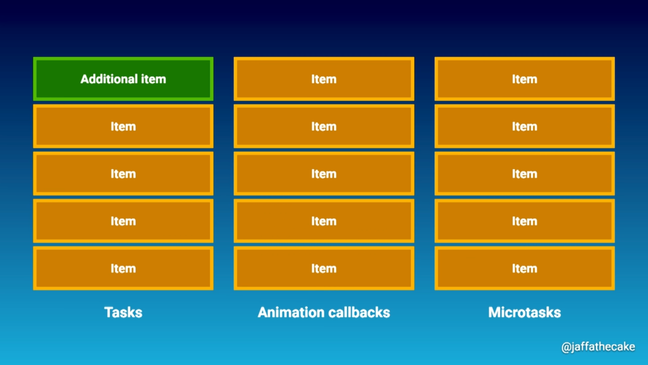
Animation callbacks they happen until completion, except ones that were queued while we were processing animation callbacks. They are deferred to the next frame.
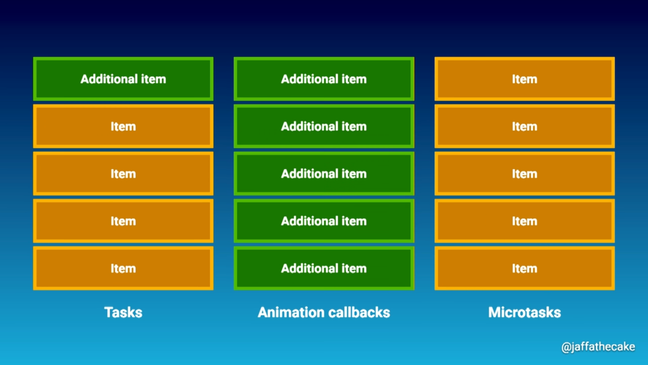
requestAnimationFrame queue are processed, but not the newly added onesMicrotasks on the other hand they are processed to completion including any additionally queued items.
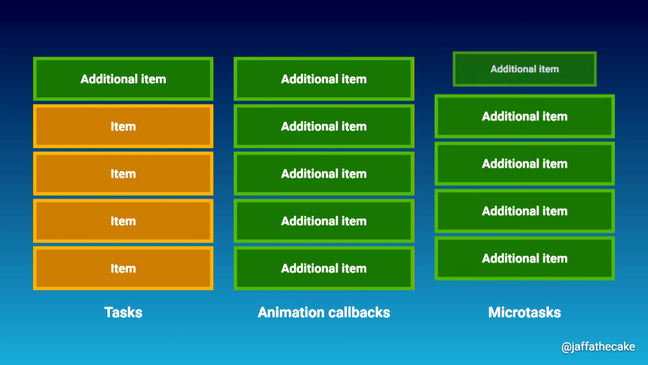
So, if you were adding items to the queue as quickly as you're processing them you are processing microtasks forever. The event loop cannot continue until that queue has completely emptied. And that is why it blocks rendering.
More in the video #
The talk ends with some Javascript quizzes about microtasks and the order of execution, but this blog post is already veeeeeeeery long, so if you really want to solve the puzzles, watch the video.
You should really watch the video from the talk if you didn't already, because the "slides" Jake created use amazing animation explaining all very well.
Conclusion #
I hope you found useful this transposition of Jake's talk into text! It really helped me to understand how browsers work under the hood.
It took me a while to write this, please consider buying me a coffee.